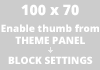Are you an Airtel subscriber who has recently upgraded to a 5G plan but is facing issues with the unlimited data not working as expected? You’re not alone. Network connectivity problems can be frustrating, especially when you’re paying for a high-speed data plan. In this comprehensive guide, we will walk you through some common troubleshooting steps to help you resolve the issue of Airtel 5G unlimited data not working.
Identifying the Issue
Before diving into troubleshooting steps, it’s important to identify the specific issue you are facing with your Airtel 5G unlimited data. Here are some common scenarios:
Scenario 1: Data Speed is Slow
- Possible Cause: Network congestion, improper network settings, or device-related issues.
- Solution: Check network signal strength, reset network settings, and restart your device.
Scenario 2: Data Not Working at All
- Possible Cause: Incorrect APN settings, network outage, or account-related issues.
- Solution: Verify APN settings, check for any network outages, and ensure your account is active and in good standing.
Scenario 3: Data Disconnects Frequently
- Possible Cause: Network coverage issues, interfering apps, or device software glitches.
- Solution: Move to an area with better network coverage, close background apps, and update device software.
Troubleshooting Steps
1. Check Network Signal Strength
- Ensure that you are in an area with strong 5G coverage.
- If the signal is weak, try moving to a different location to see if the connectivity improves.
2. Verify APN Settings
- Go to your device settings and check if the APN settings are correctly configured for Airtel 5G.
- If unsure, contact Airtel customer support for the correct APN details.
3. Restart Your Device
- A simple restart can often resolve network connectivity issues. Turn off your device, wait for a few seconds, and then turn it back on.
4. Reset Network Settings
- Resetting network settings can help clear any configuration errors. Go to your device settings and look for the option to reset network settings.
5. Check for Network Outages
- Visit Airtel’s official website or social media channels to check for any reported network outages in your area.
- Alternatively, contact Airtel customer service for real-time assistance.
6. Update Device Software
- Ensure that your device’s operating system is up to date. Software updates often include bug fixes that can resolve connectivity issues.
7. Contact Customer Support
- If none of the above steps work, reach out to Airtel customer support for personalized assistance.
- Provide specific details about the issue and the troubleshooting steps you have already taken.
FAQs (Frequently Asked Questions)
1. Why is my Airtel 5G unlimited data not working?
There could be several reasons for this issue, including network signal problems, incorrect APN settings, network outages, or device-related issues.
2. How do I check my Airtel 5G network signal strength?
Most devices display signal strength bars indicating network coverage. You can also check signal strength in the device settings under the network or connections section.
3. What are APN settings, and how do I verify them?
APN (Access Point Name) settings are configurations that enable your device to connect to the internet. You can verify and update APN settings in your device’s network settings.
4. Why does my Airtel 5G data keep disconnecting?
Data disconnection issues can be caused by network coverage issues, interfering apps, or device software glitches. Try moving to a different location and closing background apps to troubleshoot.
5. How frequently should I update my device software for optimal network connectivity?
It is recommended to regularly check for software updates and install them promptly to ensure your device is running smoothly and to fix any potential connectivity issues.
In conclusion, issues with Airtel 5G unlimited data not working can be frustrating, but by following the troubleshooting steps outlined in this guide, you can often resolve the issue on your own. If the problem persists, don’t hesitate to reach out to Airtel customer support for further assistance. Remember to provide detailed information about the problem to expedite the troubleshooting process.